Diagnosing common photographic problems (PDF)
File information
This PDF 1.6 document has been sent on pdf-archive.com on 30/08/2011 at 17:44, from IP address 68.62.x.x.
The current document download page has been viewed 909 times.
File size: 249.49 KB (5 pages).
Privacy: public file
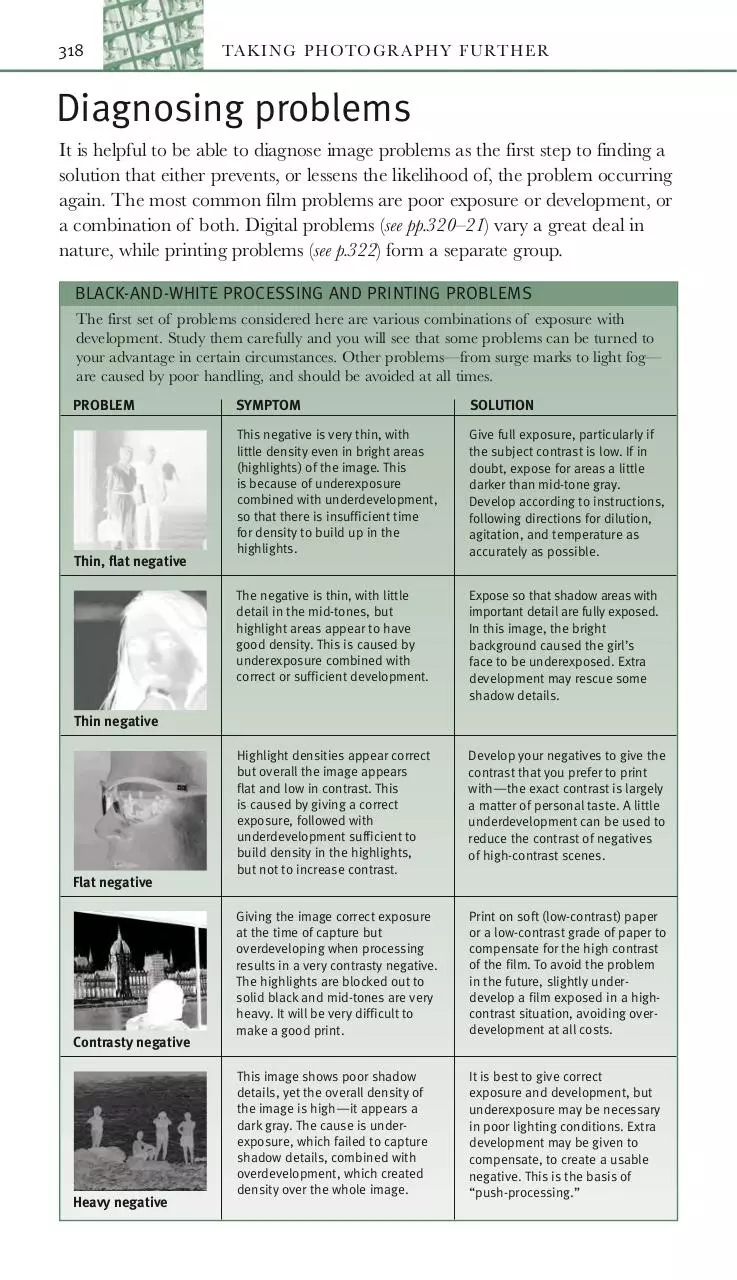




File preview
318
TAKI N G P H OTOGR A P H Y F URT H E R
Diagnosing problems
It is helpful to be able to diagnose image problems as the first step to finding a
solution that either prevents, or lessens the likelihood of, the problem occurring
again. The most common film problems are poor exposure or development, or
a combination of both. Digital problems (see pp.320–21) vary a great deal in
nature, while printing problems (see p.322) form a separate group.
BLACK-AND-WHITE PROCESSING AND PRINTING PROBLEMS
The first set of problems considered here are various combinations of exposure with
development. Study them carefully and you will see that some problems can be turned to
your advantage in certain circumstances. Other problems—from surge marks to light fog—
are caused by poor handling, and should be avoided at all times.
PROBLEM
Thin, flat negative
SYMPTOM
SOLUTION
This negative is very thin, with
little density even in bright areas
(highlights) of the image. This
is because of underexposure
combined with underdevelopment,
so that there is insufficient time
for density to build up in the
highlights.
Give full exposure, particularly if
the subject contrast is low. If in
doubt, expose for areas a little
darker than mid-tone gray.
Develop according to instructions,
following directions for dilution,
agitation, and temperature as
accurately as possible.
The negative is thin, with little
detail in the mid-tones, but
highlight areas appear to have
good density. This is caused by
underexposure combined with
correct or sufficient development.
Expose so that shadow areas with
important detail are fully exposed.
In this image, the bright
background caused the girl’s
face to be underexposed. Extra
development may rescue some
shadow details.
Highlight densities appear correct
but overall the image appears
flat and low in contrast. This
is caused by giving a correct
exposure, followed with
underdevelopment sufficient to
build density in the highlights,
but not to increase contrast.
Develop your negatives to give the
contrast that you prefer to print
with—the exact contrast is largely
a matter of personal taste. A little
underdevelopment can be used to
reduce the contrast of negatives
of high-contrast scenes.
Giving the image correct exposure
at the time of capture but
overdeveloping when processing
results in a very contrasty negative.
The highlights are blocked out to
solid black and mid-tones are very
heavy. It will be very difficult to
make a good print.
Print on soft (low-contrast) paper
or a low-contrast grade of paper to
compensate for the high contrast
of the film. To avoid the problem
in the future, slightly underdevelop a film exposed in a highcontrast situation, avoiding overdevelopment at all costs.
This image shows poor shadow
details, yet the overall density of
the image is high—it appears a
dark gray. The cause is underexposure, which failed to capture
shadow details, combined with
overdevelopment, which created
density over the whole image.
It is best to give correct
exposure and development, but
underexposure may be necessary
in poor lighting conditions. Extra
development may be given to
compensate, to create a usable
negative. This is the basis of
“push-processing.”
Thin negative
Flat negative
Contrasty negative
Heavy negative
DI AGN OSI N G P ROB L E M S
319
A negative that is relatively low in
contrast or flat, but with normal or
high density overall, is likely to
result from overexposure and
underdevelopment.
In highly contrasty lighting
conditions, full development may
not give the best print. Give extra
exposure when photographing to
allow for reduced development so
that the contrast of the negative is
reduced. This is the basis of “pullprocessing.”
Overexposure combined with
overdevelopment will give rise to
very dense negatives with high
contrast. These negatives can be
all but impossible to print. And
they are also all but impossible
to scan properly.
Avoid compounding overexposure
by overdeveloping the negative. In
extreme cases, bleaching solutions
may be applied to reduce overall
density. Professional drum-scanning
may also help to improve the
quality of the image.
There is increased density in this
negative, in a pattern that
corresponds to the holes in the
film. These are caused by overagitation that causes developer to
rush through the sprocket holes of
the film with great turbulence and
give extra local development.
Reduce agitation or ensure that
you invert the tank fully during
agitation. Do not shake the tank
from side to side. Alternatively,
agitate by twirling the spirals or by
stirring the developer.
Irregular crescent-shaped or round
areas of lightness in a print are
usually caused by lime deposits
from droplets of hard (calciferous)
water drying on the film.
When you have reached the end of
film processing and have a clean
film, soak it in a bath with wetting
agent, gently shake off any excess
water, and hang it to dry. If
possible, wipe off the water using
a photographic squeegee.
This area of a black-and-white film
should be clear, but it carries
patterns that repeat across the roll
of film. It has been caused by
X-rays used to check luggage kept
in the cargo hold of an aircraft.
These are much more powerful
than those used for hand luggage.
Never place film in luggage that
will be carried in the cargo hold.
Do not use X-ray protective bags,
since security staff will simply
increase the power of the X-rays to
penetrate the bags. Always carry
unprocessed film—exposed or
unexposed—in carry-on luggage.
A small number of black or gray
dots, sometimes with a darker
center, are scattered randomly
over the film. Air bubbles were
trapped when developer was
poured in, slowing development
at that point to cause a reduction
in density in the negative.
Make sure the lid is fastened
tightly, then tap the developing
tank firmly against the bench after
developer has been added and
the lid has been fastened. This
dislodges any air bubbles that may
be stuck on the side of the film.
Some parts of the image are white,
right at the edge of the film. With
color film, there may be irregular
bands of color. The film has been
“fogged” with light—light has
been let in before development.
Be sure you load your camera
away from direct light. If you are
walking outdoors on a sunny day,
turn your back to the sun to load
the camera. Keep rolls of film away
from direct light.
Flat, heavy negative
Very dense negative
Surge marks
Water marks
X-ray marks
Air bubbles
Light fogging
320
TAKI N G P H OTOGR A P H Y F URT H E R
COMMON DIGITAL IMAGE PROBLEMS
Digital image problems fall into two broad categories. There are those that are caused by
inappropriate action from the operator or a device, such as a scanner, and there are problems,
known as artifacts, caused by the nature or limitations of the digital image itself, or its
processing. Artifacts include moiré effects, blocked shadows, and posterization.
PROBLEM
SYMPTOM
SOLUTION
The scanned image appears
unfocused and lacking in detail.
Colors may also appear washed
out and blended together. The
scanner may not be properly
focused on the original.
Focus manually if the scanner
controls allow it. Or change the
mount for the transparency to help
it lie flat, and rescan. If possible
place the transparency between
glass holders and rescan.
Angled lines and details appear to
be jagged or saw-toothed in
profile. Details are lost and sharp
edges in the image appear
indistinct. The resolution of the
image acquisition—either scanner
or digital camera—is not sufficient
to define the details fully.
Increase the resolution of the scan
or your camera. If you obtained
this result from making the file
larger, you may have increased the
file size by too much. If so, set a
smaller increase.
Multicolored concentric rings or
patterns around a central core
occur singly or there may be
several. These are Newton’s rings,
caused by a small amount of air
trapped between scanner and
original behaving like a prism.
If scanning a slide, place it in a
frame so that it does not touch the
scanner glass. If scanning a filmstrip, raise it off the glass with a
sheet of paper with a window cut
out of it. Ensuring that the glass is
perfectly dry may also help.
A new pattern of dots emerges
when printed material is scanned.
The pattern may disappear if the
file is printed or viewed at a
different size. There is a clash
between the pattern of the printed
material and that of the scanner.
Rotate the original by a small
amount—5 degrees, for example—
and scan again. If the pattern
persists, rotate a little more and
rescan. Alternatively, change the
resolution and rescan. There will
be a setting at which the pattern
disappears.
Dark areas of the scan or digital
camera image appear speckled
with darker and lighter spots. This
is shadow noise, caused by the
system’s inability to represent
dark areas accurately.
If the problem is a result of
scanning, you will need to upgrade
your scanner to extract details
from the shadows. If the problem
originates in the digital camera,
make sure you set the lowest
sensitivity and highest quality, or
use a better-quality digital camera.
Scans show jagged lines with the
wrong colors or details, which
appear to be out of position. This
is visible only at high magnification
and it is caused by irregular
movement of the scanning head.
Rescan with the original turned
around and see if the problem is
repeated. If it is, you may have a
defective or, more likely, a poorquality scanner. You will need to
have the scanner repaired or use a
better-quality scanner.
Soft scan
Aliasing
Newton’s rings
Print moiré
Noise in shadows
Scanner jitter
DI AGN OSI N G P ROB L E M S
321
The image viewed in close-up
appears to be arranged in blocks
of similar color, which obscure or
break up details. These are the
JPEG kernels or groups of pixels
used to compress the image.
If you use JPEG compression to
reduce your file size, you should
set the highest quality that gives
the size of file you wish to work
with. Or set the highest
compression that does not
cause visible artifacting.
Irregular patterns such as
concentric rings or wavy bars
appear across the image. These
patterns disappear at certain
magnifications. They are caused
by a clash between any gridlike
pattern in the subject with the
monitor’s own grid.
No solution is needed if the final
output is to print, as screen moiré
has no effect on print. But if output
is to screen, you may need to work
at a different resolution. Try rotating
the image by 5–15 degrees, or blur
the image a little.
Images take longer than usual to
open, thumbnail images do not
correspond to the actual image, or
the images appear garbled, as
shown here. The file is corrupted
and data is missing or is
unreadable.
This occurs when the medium
storing the file, such as a harddisk or memory card, is faulty.
There may be incompatibilities
between the memory card and the
camera in which it is used. Back
up all data and replace any card or
disk that may be unreliable.
Images appear patchy, with
uneven areas of color. On
manipulation, images do not
appear as expected. This happens
when there is not enough data for
the image—there are many gaps
and holes in the data.
If the image is a scan, rescan the
image at a higher resolution. If
the image is a manipulated
version derived from a digital
camera, revert to the original
image. If this is the original image,
there is nothing you can do to
increase the amount of data.
Images may be nicely sharp but
can also have light margins at the
edges, known as haloes, and hard
details, with little or no blurring.
Small dots appear as sharplydefined squares. The image has
been over-sharpened using
Unsharp Mask.
Use Unsharp Mask sparingly to
improve image sharpness, and
only as the final step of image
manipulation. If you are preparing
images for use by a client, do not
apply Unsharp Mask unless
specifically asked to do so.
Transitions of tone or color in the
subject appear to be stepped or
banded, with sudden changes
in color or density. There is
insufficient image data to produce
smooth changes, due to low
resolution or excessive image
manipulation.
Smooth skin tones need the
highest resolution if realism is
required. Capture or scan your
image at the highest quality
settings. Avoid excessive image
manipulation such as extreme
changes in contrast, exposure, or
color balance.
Shadows appear to go black
suddenly, with no transition zone
of darker shadows. There is no
detail in the shadows. This is
caused by the way some basic
scanners and digital cameras
encode brightness information.
Give ample exposure to shadow
regions while avoiding overexposure in brighter parts. Use
high-quality scanners or digital
cameras. If possible, process
digital camera images as RAW files
instead of as JPEGs.
JPEG artifacts
Moiré from screen
File error
Poor data
Over-sharpened
Posterization
Blocked shadows
322
TAKI N G P H OTOGR A P H Y F URT H E R
COMMON DIGITAL PRINTING PROBLEMS
Printer problems fall broadly into three categories. There are those that are caused by
inadequate communications or other incompatibilities between the printer and computer
or software, there are problems caused by printer faults, and finally, there may be
incompatibilities between the printer and media used for printing.
PROBLEM
SYMPTOM
SOLUTION
The printer works well but suddenly
prints uneven lines of ink, or the
color balance changes. The
computer or printer may have run
out of memory, one or more of the
cartridges may have run out of ink,
or some nozzles may have become
blocked.
Avoid using the computer for other
tasks while printing if you are
working with large files or have
many programs running. Run the
cleaning program for the printer or
replace the ink cartridges.
The ink appears to lie on the
surface of the paper, pools into
puddles of ink, and will not dry.
You are using an unsuitable paper
or one that is not compatible with
your printer.
Use only the manufacturer’s
recommended papers when you
first use your printer. With
experience, you can experiment
with other papers. Photographic
printing papers are generally
unsuitable for inkjet printers.
The printer outputs gibberish text
that can go on for many pages.
You may have sent the wrong type
of file to the printer (the example
shown is a facsimile). Or, the
printer may have crashed and
tried, unsuccessfully, to
reconstruct an image.
Turn off the printer, wait a few
seconds, and turn it back on. You
may need to delete the spool file
(see your printer instructions). You
may also need to make sure you
are printing to the correct
communications port.
Even areas of tone appear uneven,
with gaps or streaks and visible
lines. You are using a low-quality
printer or one with blocked nozzles,
poor-quality ink cartridges, or lowquality paper, or a combination of
all three.
Set your printer to “quality” rather
than “speed” printing, use matt
or textured papers, use the
manufacturer’s own ink cartridges,
and do not reuse ink cartridges.
Introducing a little noise into the
image can also improve results.
The image appears to be made
up of fine patterns of colors
arranged into bands. The image is
“dithered,” that is, a few colors
are used in patterns to simulate a
greater range of colors.
Set the printer to print continuous
tone, not dithered colors, and not
graphics or poster colors.
Fine details in the image appear
blurred and hard to distinguish.
Subtle changes in color appear
banded or sudden. The printer is
set to a low resolution, the image
size is too small for the output size,
or you are using textured paper or
printing onto the wrong side.
Use an image size adequate for the
printed, output size. Set the printer
to highest quality. Use paper
with a smooth or glossy surface
suitable for your printer, and make
sure you use the correct side.
Loss of coverage
Ink pooling
Gibberish text
Uneven coverage
Dithered colors
Poor details
Download Diagnosing common photographic problems
Diagnosing_common_photographic_problems.pdf (PDF, 249.49 KB)
Download PDF
Share this file on social networks
Link to this page
Permanent link
Use the permanent link to the download page to share your document on Facebook, Twitter, LinkedIn, or directly with a contact by e-Mail, Messenger, Whatsapp, Line..
Short link
Use the short link to share your document on Twitter or by text message (SMS)
HTML Code
Copy the following HTML code to share your document on a Website or Blog
QR Code to this page

This file has been shared publicly by a user of PDF Archive.
Document ID: 0000033354.